Monday, September 3, 2012
Rename your existing Hotmail Account to Outlook.com

Microsoft released the new Outlook.com email service and many existing hotmail (@hotmail.com, @msn.com, @live.com, etc.) users upgraded their account to outlook.com services by keeping their email address, contacts, password and old emails.
You can use the new outlook.com mail interface with your old address (@hotmail.com, @msn.com, @live.com ) that you already own. But if you are interested in getting an email address with @outlook.com domain, you can add an @outlook.com alias to your account or Rename your account to an @outlook.com email address.
How to Rename your existing Hotmail Account to Outlook.com
Just login to Outlook.com using your Hotmail account.Next, click on the Gears icon on the upper right-corner of the window, and then click More mail settings

Now, click on Rename your email address under the heading Managing your account. You will be asked enter your account password again to continue.
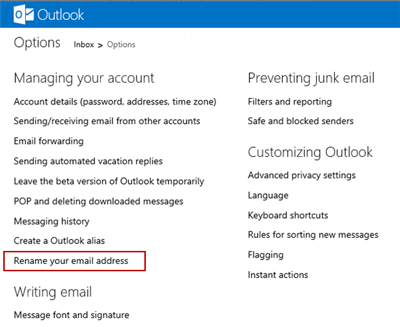
Now type your new email address and click on Save button.

You are now ready to use outlook.com email address.
Warning: If you use a Windows Phone you will need to reset it to factory settings, which will cause all your installed apps and personal data to be erased or deleted.
Enjoy !
Subscribe to:
Post Comments (Atom)


 About Author
About Author













1 Responses to “Rename your existing Hotmail Account to Outlook.com”
September 17, 2012 at 10:51 AM
Interesting and beautiful blog lovely presentation thanks for sharing your views..
Hotmail Support
Post a Comment